Mousing Safely
Intensive use of the computer, defined as more than four hours a day or 20 hours a week, can lead to the development of several different injuries, known as cumulative trauma disorders. These injuries can occur when workstations are improperly designed or poor work practices are used. On this campus, computer related injuries are 26% of our workers compensation claims. Early warning signs include tingling sensation in the fingers, feeling of fingers falling asleep, waking up at night with pain in the wrist or loss of grip strength.
Computer and software design over the past few years has changed from using keystrokes for navigation to using the mouse. This increased use of the mouse, trackball or other pointing device if used improperly can cause injury to the shoulder, wrist or hand. Following the tips on this handout may prevent you from being injured. It is important that you contact your supervisor immediately if you begin to experience any of the early symptoms mentioned above. If your workstation does not have room to position the mouse properly, please contact ergocruz@ucsc.edu to schedule an ergonomic evaluation of your workstation.
- Keep the mouse at the same height as the keyboard.
- If possible, use the left hand to mouse. This minimizes extension of the arm. Or, try alternating mousing with both hands to spread the load. Installation of a mouse bridge on the numeric keypad is another way to minimize arm extension
- Use a programmable mouse to distribute the work between your thumb and fingers.
- Keep your mouse balls clean to minimize the effort.
- Take frequent breaks if using the mouse intensively, at least 10 minutes every hour.
- Keep your hands warm.
- Perform the hand exercises here to warm up your hands and improve circulation. Note: Do NOT perform any exercise if you are experiencing any pain or discomfort or have pre-existing medical conditions that would be aggravated.
- Keep the mouse close to you. The arm should be relaxed at your side with the elbow at a right angle and the wrist straight.
Right
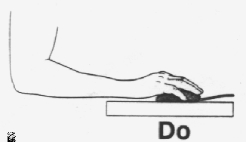
Wrong
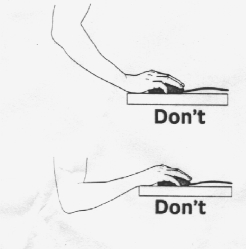
- Hold the mouse with a light grip.
Wrong
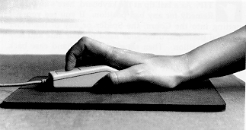
- Move the mouse with the large muscle groups of the arm, not by bending the wrist.
Wrong
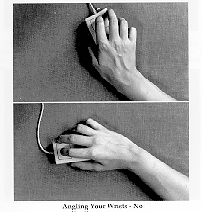
Alternative Pointing Devices
The number of devices that can replace the traditional mouse has increased significantly over the last few years. The trackball, glide pad, and mouse pen are a few of them. There is even a software program that clicks the mouse for you, and voice-activated programs that include navigation commands. Some may also find it more comfortable to use a contour mouse designed to fit the hand more comfortably. No matter which device you use, the same principles apply:
- Keep the device close to you.
- Use a neutral posture for your wrist and shoulders.
- Use the minimum force necessary.
- Take frequent breaks.
- Keep your hands warm and report early signs of injury to your supervisor.
 |
 |
 |
| Glide Pad | Mouse Pen | Mouse Bridge |
Now, a couple questions to test what you just read:
1. Symptoms of a cumulative trauma disorder are: (check all that apply)
a. Cold hands
b. Sweaty palms
c. Loss of grip strength
d. Fingers falling asleep
2. Check all of the statements that apply when using a pointing device.
a. You should use a light touch
b. Location of the mouse is not important
c. The mouse should be moved primarily from the wrist
d. The mouse should be at the same height as the keyboard
Answers:
1. c and d
2. a and d
If you experience any of the early symptoms mentioned, contact your supervisor immediately to ensure appropriate follow-up actions are taken. If your workstation does not have room to position the mouse properly, please contact ergocruz@ucsc.edu to schedule an ergonomic evaluation.
